Hi, viewers today I'll show you how to remove duplicates in Microsoft excel. It's very easy process, just keep your eyes on my tutorial and you will do it.
You can use this technique in all versions of Excel. If you're using Excel 2007 or 2010, there's a built-in feature that easily removes duplicate data and duplicate records (rows). So let's delete the duplicates as follows.
► How to remove duplicates in Microsoft excel:
• Step-1:
Go to Microsoft excel, Where are already input your data & you remove duplicates values.
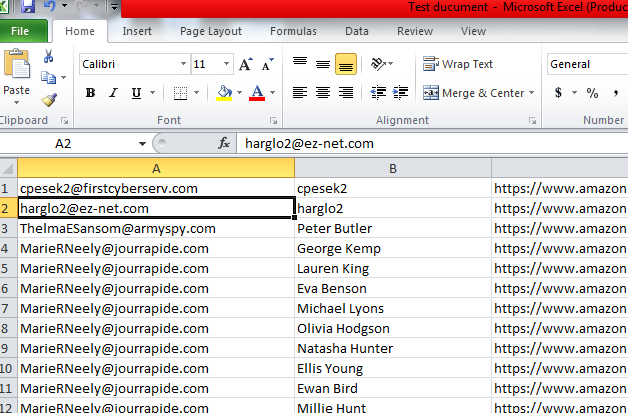
• Step-2:
On the Data tab, it’s in the Sort & Filter group.
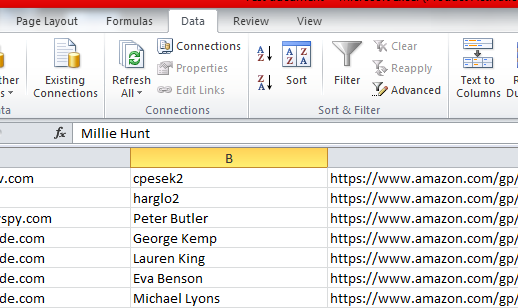
• Step-3:
Now click your targeted column or make sure the active cell is in a table.
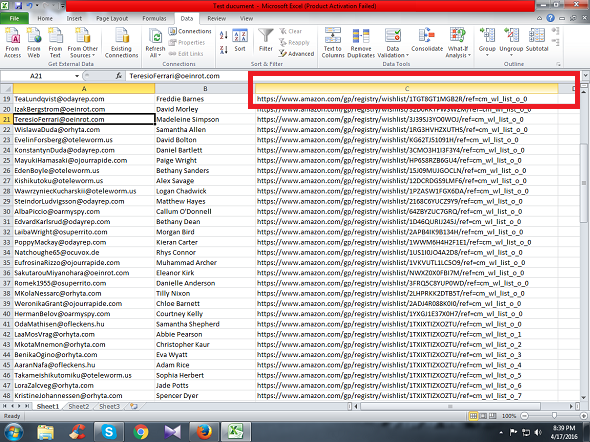
• Step-4:
Your column is now marked. Look that interface.
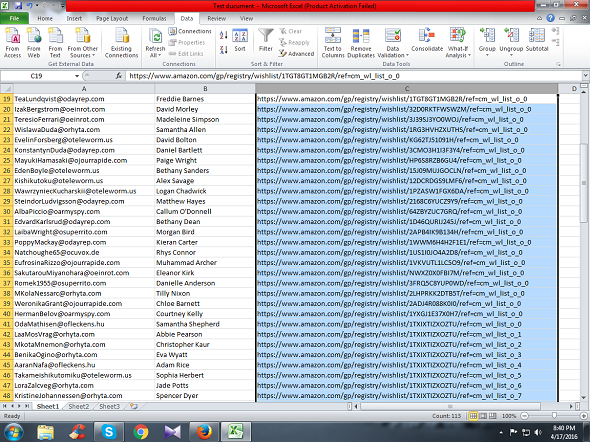
• Step-5:
Now click Remove Duplicates toolbar.
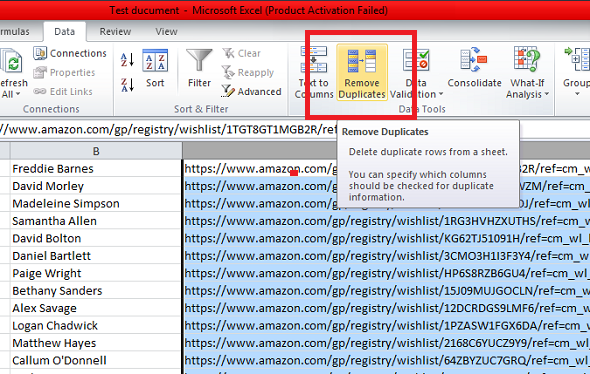
• Step-6:
Coming a pop up that Remove “Duplicates Warning”.
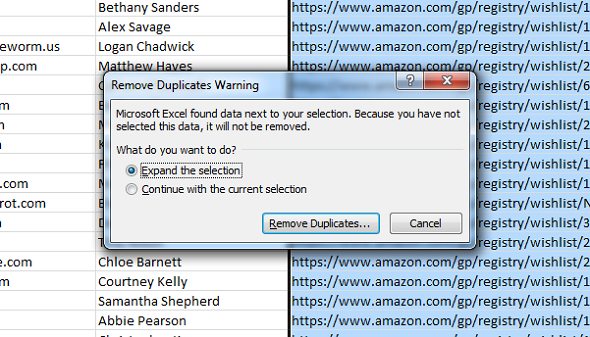
• Step-7:
“Continue with the current section” click here & click “Remove Duplicates”.
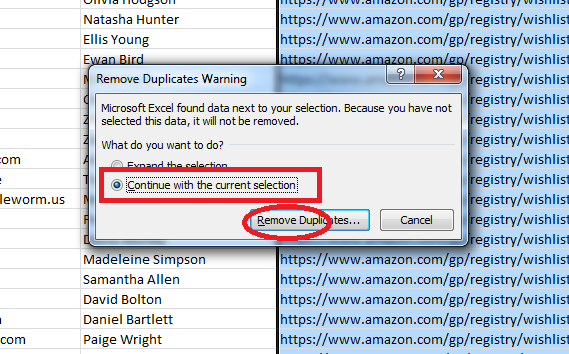
• Step-8:
Excel will display a second dialog that shows the column selected. Click OK without making any further changes.
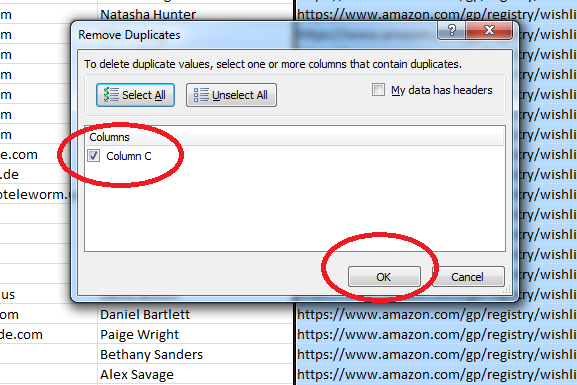
• Step-9:
Next, Excel displays a short information message that shares the number of duplicates removed. Click OK. The unique values from the selected range are copied to the new location. The original data is not affected.
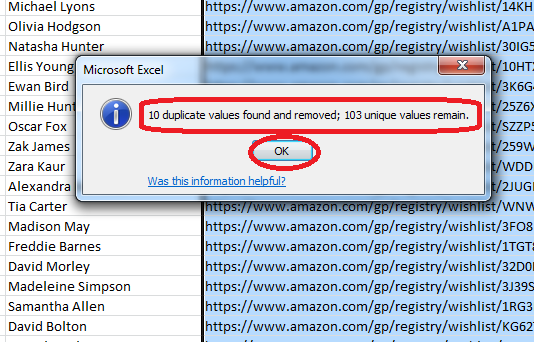
► Suggest Another Tutorial Post:
• How to Rank Your Product First Page on Amazon within 7 days???
• Some Important Add-Ons for Mozilla Firefox (Mega Post)
• Learn Freelancing
• How to Submit Your Site on Google and Bing??
• How to successfully run/use 3G Flash Hotspot Router?
• How to submit your site to 200 Search Engine completely free???
• Google's first page of the site to search engine optimization tips
• How to process to add “Scroll To top buttons” for your Website
• 50 Social Bookmark Site List
• How to Bing search engine in website/blogger/wordpress blog are submitted???
• How to use the images alt tag to Blogger
• How to input meta tag in blogger or website?
• How to use the images alt tag to Blogger








0 comments:
Post a Comment
Thanks for your message. Stay with us & update yourself.