I know many of you may say that the extensions of. For those who do not know the tune. Use it allows both Windows and Chrome. So let's come up. Today I'll show you how to take a screenshot of the Google Chrome extensions to add to Lightshot. Enter the Chrome Web Store by clicking here:
Would like that:
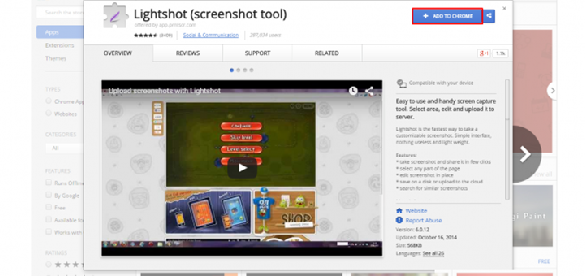
Then click “Add TO Chrome” and would like that:
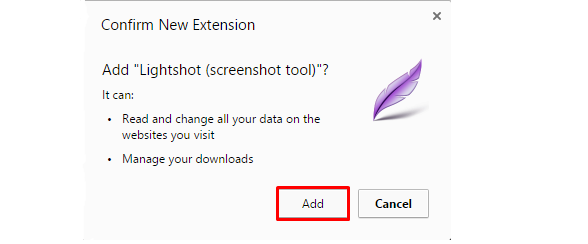
Click on “Add” wait a few minutes, the chrome is added. Now click on the icon shown below Pique in your browser and select where you want to take a screenshot. Take screenshots.
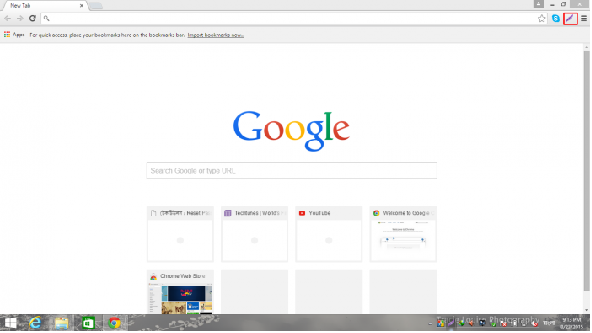
Let's come to this Lightshot will install. Now Click here to Download the Lightshot.
https://app.prntscr.com/build/setup-lightshot.exe
Direct link to this are the best. Click to start the download immediately. But you are downloading from the official site. I have the link to the official. Then install the PC. Now your Windows tray icon to open the software and select the area. Then take a screenshot by pressing CTRL + S. If you see the eyes of forgiveness for any wrong post.

► Suggest Another Tutorial Post:
• How to Rank Your Product First Page on Amazon within 7 days???
• Some Important Add-Ons for Mozilla Firefox (Mega Post)
• How to finding company website URL from company name?
• Add background music to any Blogger site
• Remove your PC shortcut virus with software
• Virus scanner for Memory card
• Take avast antivirus license has a lifetime for your computer!!








0 comments:
Post a Comment
Thanks for your message. Stay with us & update yourself.